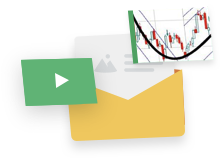Welcome back fellow Wyckoffians! Great to see all of you again. This time, we take a look at some more scanning basics.
- Scan Logic and Syntax.
For us to begin scanning, we need to determine what we would like to scan and why. For example, a budding Wyckoff scanner might only be interested in higher-priced stocks that are part of the SP500 index. Our trading experience might tell us that higher-priced, widely held, frequently traded securities produce the best results for us. No problem for the Stockcharts.com Scan Engine.
Interfacing with the Stockcharts.com Scan Engine is relatively simple. Indeed, most scan problems are syntax errors: user created. Like every computer (non-AI, at any rate), garbage in means garbage out. Syntax and a clear picture of your thinking (i.e., scan logic) are critical. With all the free resources and support available at Stockcharts.com, your path to mastery is open and wide.
Let’s take a look at the Advanced Scan Workbench.

When you start, the scan engine will populate the screen with a couple of suggestions: “[type is stock]” and “[sma (20, volume) > 40000]”. The square brackets identify a query element. The “and” joins two query elements together and tells the Scan Engine process both elements as parts of the query. In other words, these two query elements instruct the scan engine to look for stocks that have a 20-day simple moving average of volume that is greater than 40,000 shares per day.
The auto-populated scan elements in the Stockcharts.com Scan Workbench have us almost halfway home. We still need to tell the Scan Engine look at only SP500 index securities and only those with a price higher than, say $99.90.
In order to properly formulate our question/query for the Scan Engine, we can refer to Scan Components dialogue boxes below the Scan Editor.

Most of our basic scanning syntax needs can be handled through the Scan Components dialogue boxes. The Price, Volume & SCTRS box will give us the scan syntax to specify a closing price: [Close > 99.9]. All we need do is select “close” from the options lists and click “Add”. The system defaults to 99.9, but just replace 99.9 with your desired value (we will stick with 99.9 in this case).
In order to add an “SP500 index” component to our scan, we simply go to the Indexes & ETFS dialogue box and select “S&P 500” to add to our scan. The following will be added to our scan: “and [group is SP500]”.
Here is our finished scan:
[type is stock]
and [sma(20,volume) > 40000]
and [Close > 99.9]
and [group is SP500]
A critical step in any scan is to CHECK YOUR SYNTAX! The Stockcharts.com Scan Engine has a “Check Syntax” feature as well as an Advanced Editor to help you get the language and symbols in the proper format. All scan elements need to be inside square brackets with sub-elements in parenthesis. After the first scan line, subsequent scan elements need to be connected by an “and” or “or” (with the notable exception of the “rank by” command).
Here is what our scan looks like in the Scan Editor:

- Let’s Scan.
We have checked our syntax, reviewed our query, and saved our scan as “Blog Scan 1”, so let’s scan!
When we run our scan, a Scan Results page will appear. The scan results page displays our Scan Criteria (double-check it to make sure it ran all your terms) and results. The scan name is also displayed as well as the number of stocks that meet our criteria. Here is what a Scan Results page will look like:

Unless you specify the ranking order, the results will be in alphabetical order by symbol. We will cover how to change the order as a part of the search query as well as in the results list in a future blog.
We now need to prepare the results for analysis. In order to do this, we will need to save or export the results. A Stockcharts.com membership is needed to use the Advanced Scan Workbench as well as to create chart lists to save the results. There are 4 choices when exporting scan results:
- Store these results in a new Chart List
- Merge these results in an existing Chart List
- Replace an existing Chart List with these results
- Download in CSV Format
For our purposes, we will store these results in a new chart list. We also have the option to preserve the sort order, but since we have not decided on a sort order, we will save that for later.
Here is what our new chart list looks like:

Let each try and recreate this scan or another one of your own choosing to reinforce our skills.
Coming up.
In the next installment of the Wyckoff Structural Scanning Blog, we will look at our scan results in more detail to determine if our scan is producing the desired results and how best to work with those results to find a perfect Wyckoff trade.
See you next time.
Scan well, trade better!
John Colucci, Jr.